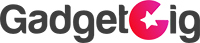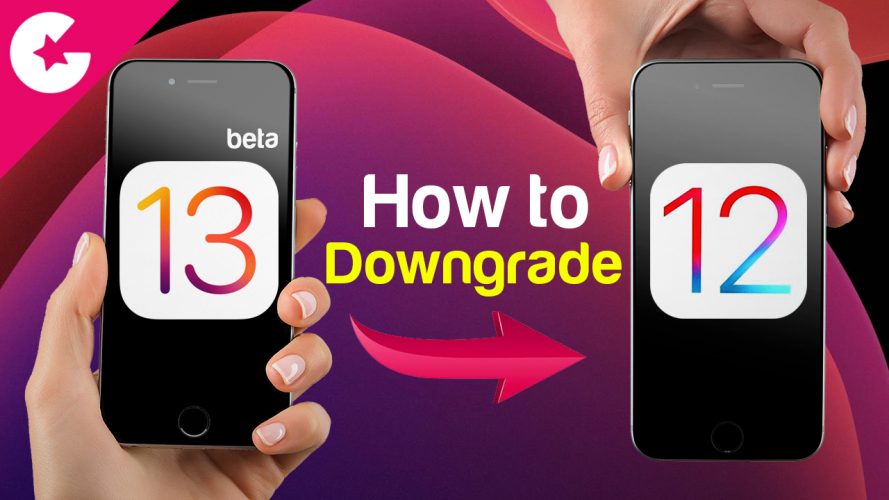Few days back Apple announced the iOS 13 beta for developers but if you are one of those thrill seeker who installed on your Primary phone and now regretting because of the bugs and issues. Than don’t worry we will guide you how to go back to the iOS 12 in few simple steps.
Note:- GadgetGig do not take any responsibility if you damage your device so proceed further on your own risk as this will remove everything form your phone during downgrading.
Method 1 (Download via iTunes)
- Put your phone into Recovery mode.
- iPhone 6s and earlier, iPads, iPod Touch – Press and hold the Power button and the Home Button at the same time. Hold the buttons, keep holding when you see the Apple Logo. release when you see the recovery mode screen.
- iPhone 7 and iPhone 7 Plus – Press and hold the Power Button and Volume Down button at the same time. Hold the buttons, keep holding when you see the Apple Logo. release when you see the recovery mode screen.
- For iPhone X and above Click Here
- Connect your iPhone to your Computer
- You will get a message that iPhone needs to be restored, hit okay follow the instructions on the screen
- iTunes will download the IPSW file and restore your iPhone to 12.3.1
Method 2 (Download iOS 12 firmware manually)
- Download iOS 12 firmware manually for your phone from HERE
- Connect your iPhone to computer
- Press and hold the shift key in windows and option key in mac and click restore in iTunes (Summary Page)
- Select the IPSW file which we you have downloaded in step number 1
- Click Restore!
- Enjoy iOS 12 🙂
Note:- You can also follow the above steps to install the iPad OS.
Also Check Out :- How To Install iOS 13 Beta Without Developer Account!
If you have any questions or issues do let us know in the comment section.
If you like Video Please 🔔 Subscribe , Like & Comment! Stay tuned guys for more videos like this. If you have any questions or queries drop them in comments section below.