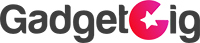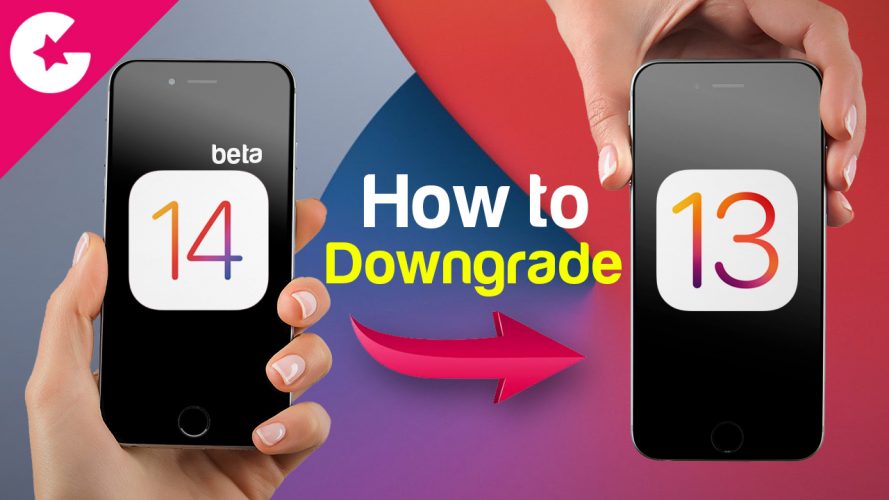How to Downgrade iOS 14 Beta to iOS 13 (Without Losing Data)
iOS 14 beta 1 was released couple of Days back in the WWDC 2020. So far it looks good with all the new features including widgets etc., But for reason if you want to go back to the iOS 13.5.1 than Follow the below steps.
1st Method
Downgrade Steps
- Download the iOS 13.5.1 Firmware from here >> www.ipsw.me
- Once Done, Open iTunes in Windows and Connect your iPhone to the computer. For Mac look for the iPhone in Finder
- Take the Local iTunes backup first so that in case if anything goes wrong you can always restore back your data in the iOS 14 beta version.
- On the Summary page press and hold the Shift key in windows and option in Mac and Click Update.
- Select the IPSW file which you have downloaded in the Step 1.
- It will ask you to confirm update to the iOS 13.5.1.
- iTunes will verify and extract the firmware and Start the Downgrading process. The whole process will take approx. 10-15 minutes.
- Enjoy you are back to iOS 13.5.1
Note:- GadgetGig do not take any responsibility if you damage your device so proceed further on your own risk.
Known Issues
Stuck in boot-loop, Try this key combination
Force restart iPhone XR, XS and 11
Press and release the volume up button. Press and release the volume down button. Press and hold the side button. When the Apple logo appears, release the button.
Force restart iPhone 6s, 7, 8
Press and hold both the volume down button and the Sleep/Wake button. When the Apple logo appears, release both buttons.
2nd Method
- Put your iPhone/iPad into recovery Mode and restore to iOS 13.5.1 using iTunes. – Check how to put the phone in recovery mode here :- Click Here
- Once you are back on the Setup Screen, choose your iPhone 13.5.1 backup which you have taken before going to the iOS 14 beta.
- Enjoy!
If you like this Video Please 🔔 Subscribe , Like & Comment! Stay tuned guys for more videos like this. If you have any questions or queries drop them in comments section below.