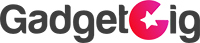You might have seen 3D photos in your feed on Facebook and might have wondered how it is possible. The 3D photo feature was earlier available only for iPhones such as iPhone 7 Plus, 8 Plus, X , XS and XS Max. But recently facebook made it this feature available and its very simple to use and upload a 3D Photo with your Android Phone. And Today’s video is a tutorial on how to upload 3D Photos using your phone in few simple steps.
Steps
- Make sure your phone supports GCAM or if you have Google Pixel phone than you can follow this tutorial.
- Click a Portrait Photo using GCAM.
- Go to the website https://www.depthy.me and select the photo which you have just clicked.
- You will see the preview of the 3D image now in next step you need to look at the bottom and click on the image icon.
- Here you will see two images Depth Image Map and Regular Sharp Image. Save both the images.
- Using any File Explorer app rename the Main image as For eg. 1.jpeg and depth map image to 1_depth.jpeg. ( THIS IS VERY IMPORTANT)
- Once done just open Google Chrome in Desktop mode or use PC and Go To facebook.com
- Select both the images to be uploaded at the same time for PC Just drag and drop both the images to your Status Box.
- You will see after the upload there is new window which says Creating 3D Photo.
- After few seconds you will see the Image and if you are using your phone in Desktop mode you will not see the preview so you share it with Only ME privacy setting and open the app to check how it looks.
- Once happy Share the image and Let your friends Wonder how you have done it 🙂
- ENJOY!!!
If you have any question feel free to ask us here or on our YouTube Video Comment section!
If you like Video Please 🔔 Subscribe , Like & Comment! Stay tuned guys for more videos like this. If you have any questions or queries drop them in comments section below.